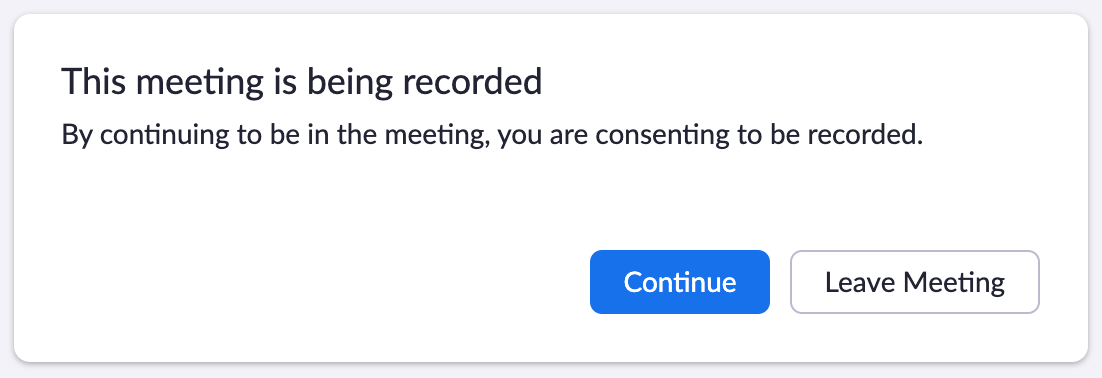Google for Education integration with Canvas
All UM System faculty, staff and students now have access to Google Apps for Higher Education (G Suite). This is in addition to Microsoft 365 for Education, allowing you to choose the tool that works best for you and your teaching style. To use your UM System Google account, simply go to google.com, click the sign in button, and use your 'userid@umsystem.edu' account to login, as well as your university password. For more information, see our Google's "G Suite" on Campus webpage.
Google apps can be integrated within your Canvas classes through the External Tools link in any Canvas rich text editor window. This allows you to do the following:
- Submit Google Drive files to Canvas assignments; instructors can then grade in SpeedGrader™.
- Check for missed citations and possible plagiarism in documents with the Originality reports.
- Use advanced grading features such as storing common comments or using scored and unscored rubrics.
- Instructors can attach template files to Canvas assignments so each student gets an individual copy to edit and turn in.
- Embed Google Drive files with the Canvas rich text editor.
Important Zoom settings
Delete recordings if you don’t need them: To make sure we have plenty of storage, please review your Zoom recordings and delete the ones you no longer need. All of these settings can be found in your Zoom app under the Zoom.us menu.
Automatic recording caution: When both the “Automatically record meeting” and “Enable join before host” settings are selected for a Zoom meeting, it creates a situation where meeting participants are being recorded without the host present, which should be avoided.
Instead of these settings, please consider doing the following:
- Do not select “Automatically record meeting” unless you really need to.
- Do not select “Enable join before host” unless necessary.
New recording notification: All users are now notified that their meeting is being recorded and that by continuing in the meeting, they are consenting to the recording. When the meeting begins to be recorded, users will see the following:
Please also continue to adhere to video privacy and FERPA guidelines when recording Zoom sessions.
Need instructional design or academic technology help?
eLearning is ready to help you! Go to keeplearning.umsystem.edu for tips and best practices or teachingtools.umsystem.edu for tool specific documentation and help, as well as quick assistance through live chat or email.
Professional development for you
Several courses are available for faculty and instructors of all types to hone your skills in online teaching and online course development.
- The next cohort of the online teaching certification course begins Sept. 14. Sign up today!
- Several other workshops and seminars are available.
How can we help?
The Office of eLearning is here to help you as you continue to teach in person, fully online and everything in between. Let us know what assistance you need.
Matthew Gunkel, Chief eLearning Officer